Microsoft SQL Server and Microsoft Management Studio ( SSMS ) are two different kind of software which microsoft have developed for SQL
Microsoft SQL Server is a SQL server developed and maintained by microsoft. It is considered as most secured SQL server. this server has many version such as 2008,2008r,2011,2015,2019 etc. It offers both paid and free versions. free version allows to store only 10GB of data in it,which is named as Microsoft SQL Server Express Version. For security region you can login to server through two method one is windows authentication means you can login through your local windows user and other is through 'sa' user which is default user microsoft has created for default login.
Microsoft SQL Server Management Studio ( SSMS ) is different piece of software which microsoft has design. This piece of software is used to access instance of MSSQL Server with good graphic user interface(GUI) .Through SQL Server Management Studio ( SSMS ) you can manage users,you can create good database diagram,you can create table and database with great flexiblity and ease. you can assign foreign key ,primary key to table values,by using user interface. you don't need to write any SQL code for achieving all above functionalities.
For installing both of way above software you need to install them one after the other.firstally we will install latest MSSQL server,secondly
MSSQL Management Studio latest version.
Installing MSSQL server
1) Download installer from official microsoft website which is here.
2) After Downloading double click on installer to install software.
3)click click on accept to accepts terms and condition
4) Then downloading will start
5) Now after downloading mssql server is installing
6) Please wait for some time . After that installation will be finished
Installing SQL Server Management Studio ( SSMS )
1) Download installer from here.
2)After downloading you need to install by double clicking installer
3) Installing SSMS ( SQL server management studio )
4) After installation you need to restart your PC .
5) After restart we can connect to your instance by opening SSMS ( SQL Management studio ) and enter .\SQLEXPRESS in server name and then click connect button.
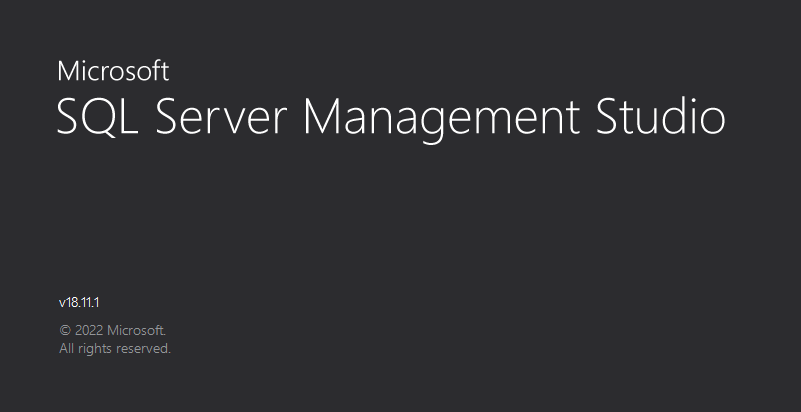






Leave a Comment
No Comments Yet